Are you searching for a tool that makes employee evaluation easier?
In order to have everything up and running, any business has an evaluation system that assesses their employees’ performance. There’s no need to have an unwieldy procedure, with paperwork that makes everything more difficult. Create employee evaluation forms directly on your website, to have everything in place and simplify the whole procedure.
We’re here to provide you with a complete guide on how to create such an evaluation form in WordPress, as well as a few of the reasons why going online is the right option.
| 1. Why should you use an online evaluation form |
| 2. How to create an employee evaluation form |
| 3. Add the employee evaluation form to your website |
| 4. Summary |
Why should you use an online evaluation form
The benefits of using a digitalized tool are very comprehensive. Let’s take a look at the most important ones:
Sharing and storing information
Although it seems simpler to look up a form, download, and print it, storing these papers can be tricky. You need a safe space so only authorized people have access to it. It can also be a problem of the space itself, as not all companies have enough room for such things.
Evaluation process
Having everything online means that you can easily read, make notes, copy and paste, or anything else you need to do with those. Skipping the whole looking through papers and trying to figure out someone’s writing, or going back to look for something in the whole pile of forms can save you a huge deal of time.
Going back to check something
You can encounter the situation in which you need to compare things from previous evaluations or remember certain aspects from what someone wrote. And it can happen a year from now, not necessarily the next day. So the last thing you want is to go through an endless stack of papers to find one. Archiving them in your computer or in the cloud saves you the trouble.
Personalization
It is not mandatory for forms to be boring and feel like a test. You can personalize them and make a pleasant experience out of it, both for you and the evaluator. It’s much more difficult to do it on a paper than embellish an online one.
How to create an employee evaluation form
Now that we’ve seen the benefits of having an online evaluation form, let’s see how we can create one.
You’ll just need to install a plugin and from there on, the job is almost done. Kali Forms is a great plugin that helps you simplify your work and speed up the process. Now, let’s take a look at how to install and start creating your form with this plugin.
Install Kali Forms plugin
The first step, if you haven’t already done this, is to install Kali Forms. You just have to go to your WordPress dashboard and look for the Plugins button. Click on it and press Add new. After that, you just have to type Kali Forms in the search bar.
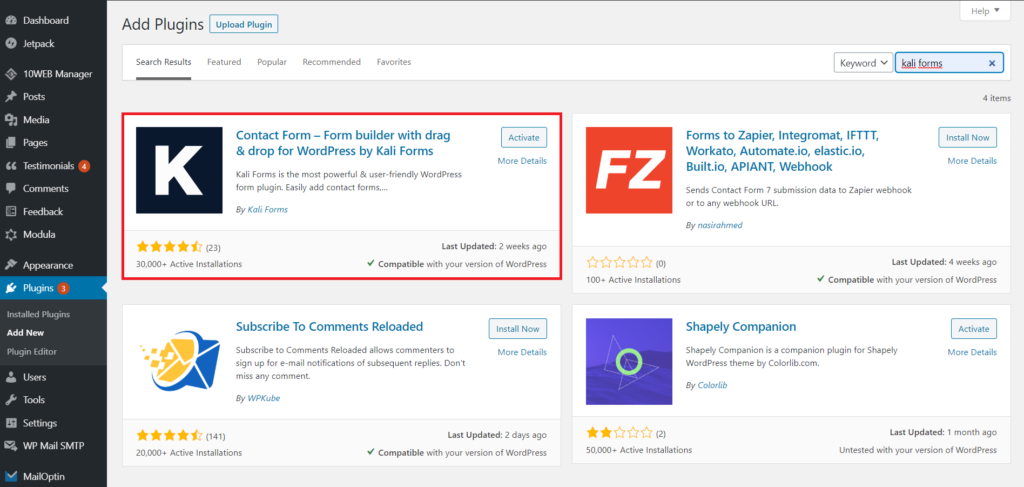
When you’re done with this step, click on Install. Once you’re done with this step as well, you’ll see a button that says Activate. Press it in order to have your plugin up and running.
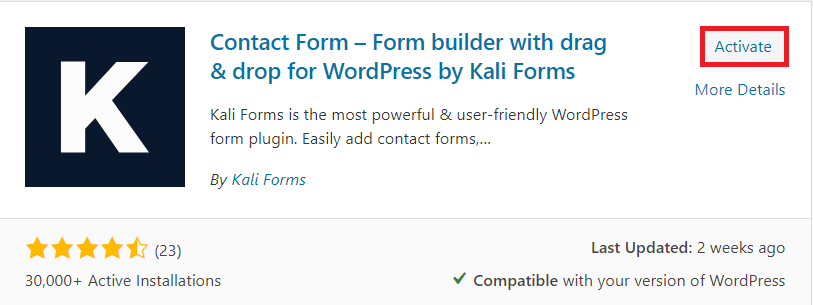
This is all you have to do in order to have your plugin. Once it’s installed and activated, go to the WordPress menu and find Kali Forms. Click Add New, and you’re ready to start creating your forms.
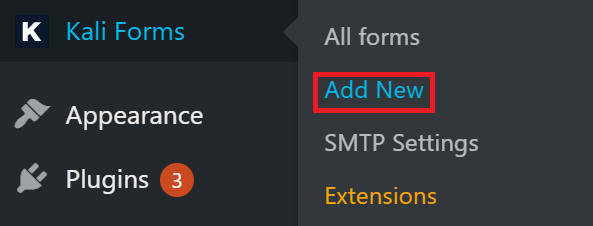
However, if you have the plugin already installed, you can just go about your business and start using it.
Create a new form
Go to your WordPress dashboard and, as we mentioned before, find Kali Forms and then press Add New. You’ll find a bunch of templates, but you have to choose the blank one and start from scratch.
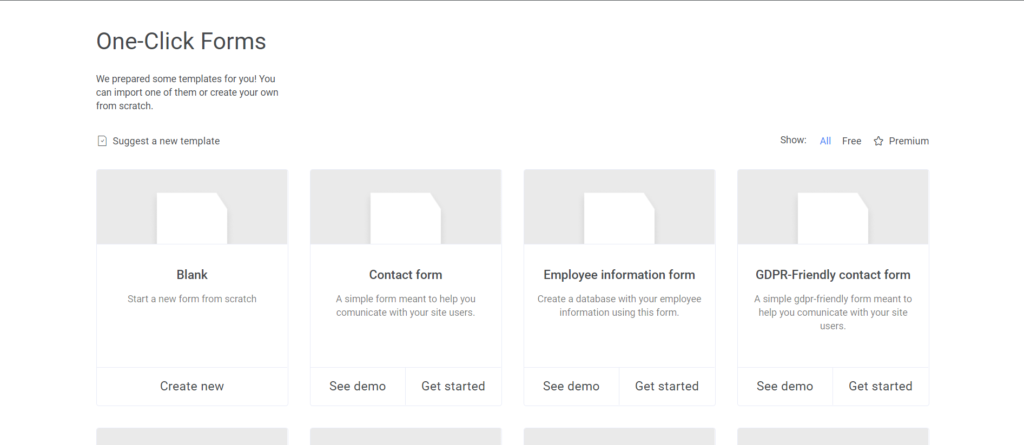
You’ll find yourself in front of the form builder. You may want to start by giving your form a proper name. Choose whatever you find it’s appropriate for its purpose. I named this one ‘Employee evaluation form’. In there, you’ll see some standard fields that you can incorporate in your document.
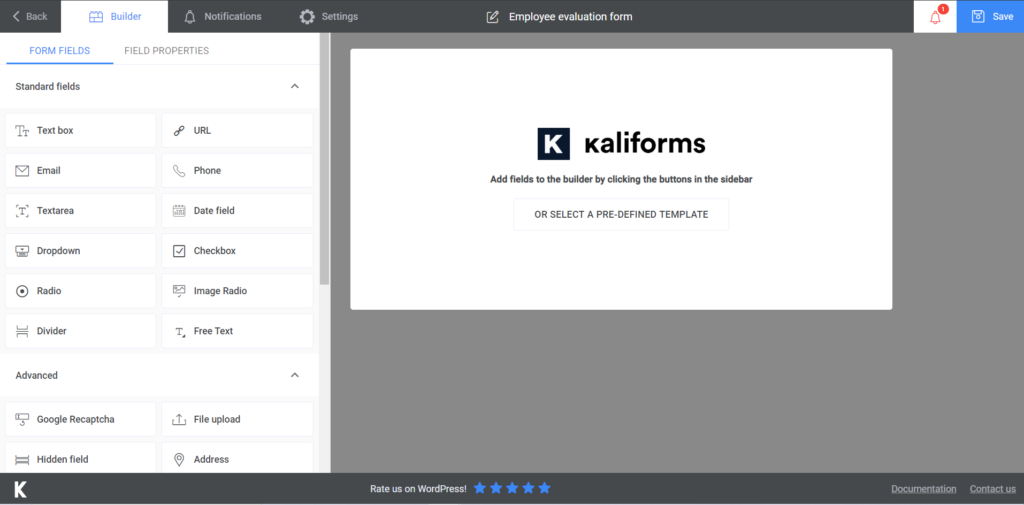
Adding form fields
Now that you have your form named, you can start adding fields so you can gather the information you need. I will complete the form with a few of the most important requirements for an evaluation form, but you are free to add whatever you find suitable.
Start by clicking on one of them. I added two text boxes that are designated to the evaluator and the employee’s name. After you select your option, it will appear on the right. Click on it and customization options will appear on the left, instead of the fields’ list. You can also make it smaller by clicking on the two arrows at the end on the field and dragging them. I also opted for a separator, in order to clearly divide the sections of the form. Here you can choose between a line, blank, or both as a type of separator. There’s also a page break option, so you can explore that as well.
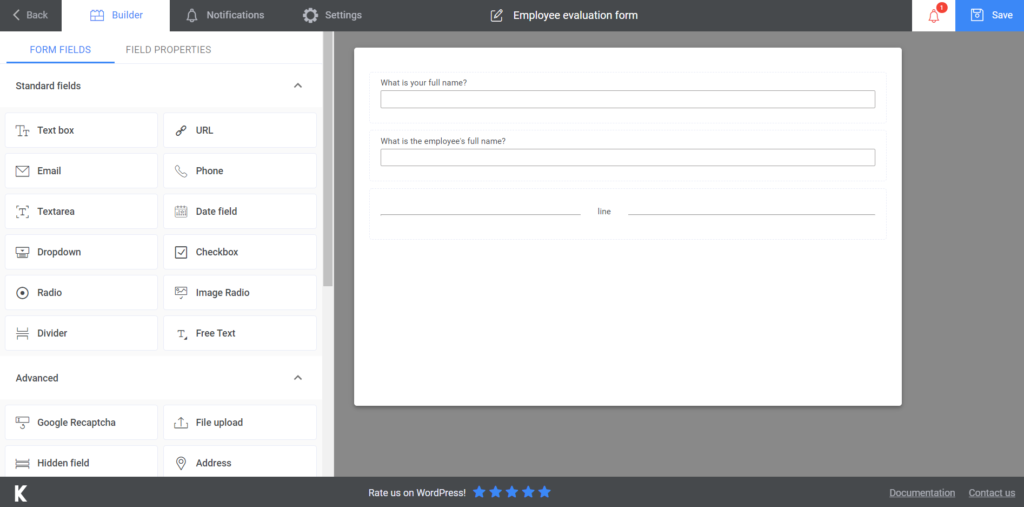
For the next sections, I added a radio field, so it can be easier for the evaluator to complete it. You can do so for all the questions you consider appropriate to be answered this way. For the moment, this radio field contains the departments of the company, along with another text box for the job title. You can choose whether the flow of your radio field should be vertical or horizontal.
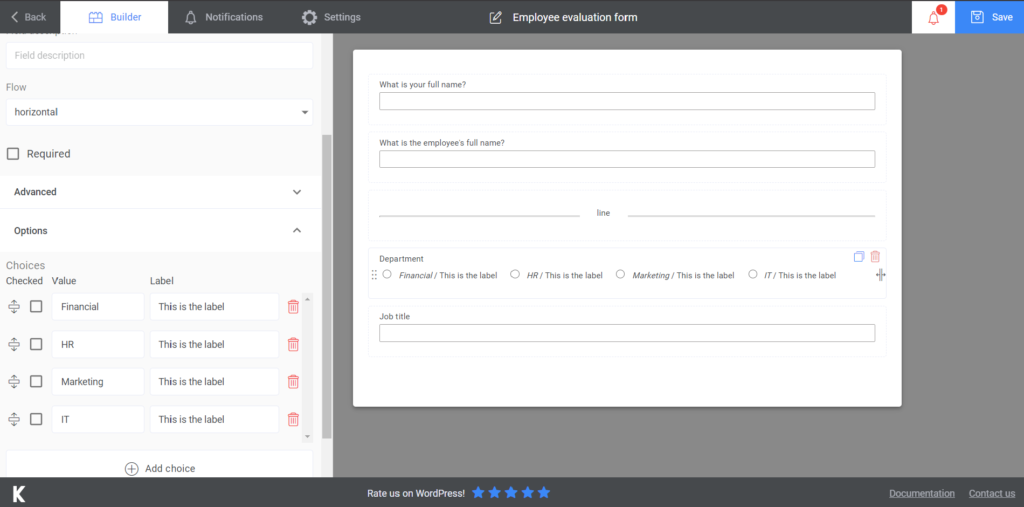
Next, I added a textarea, so the evaluator can describe the employee. You can add a description to it, so the person who fills the form knows what to follow. Select the length of the answer by choosing the number of rows.
You can add as many fields as you want, as well as shape them according to your vision of how an employee evaluation form should be.
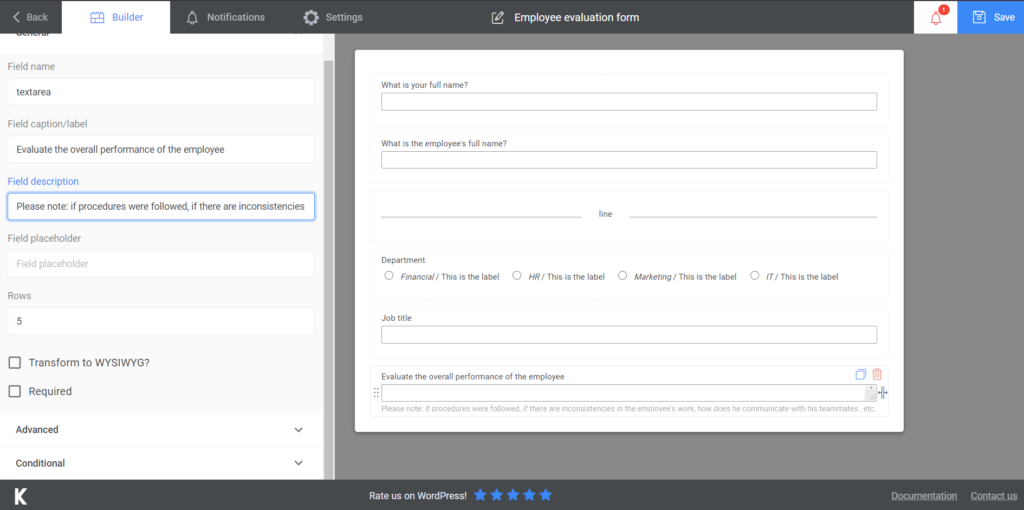
If you want to send people a confirmation e-mail, you can go to Notifications and set up everything from there. The premium version also allows you to send SMS notifications if you wish.
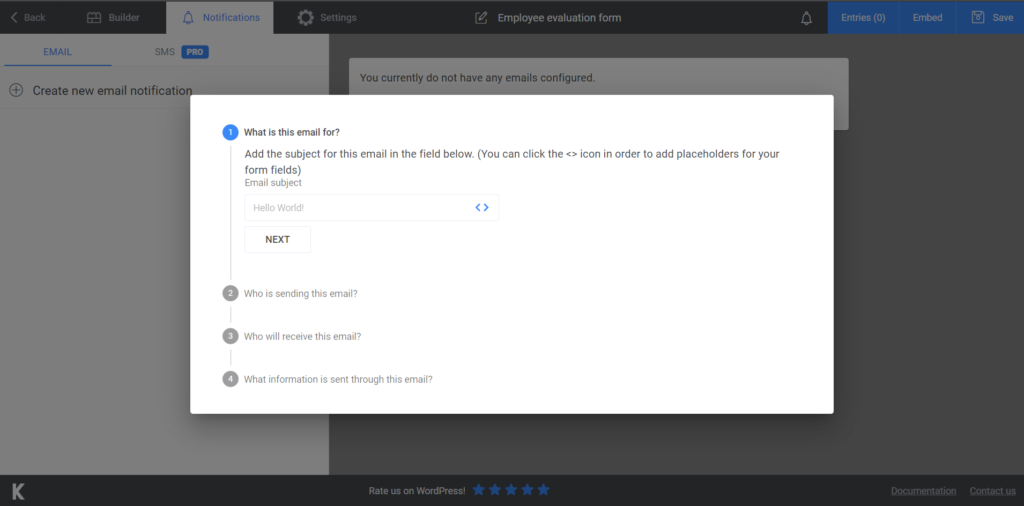
After you’re done with the content of your form, you can go to the General Settings options in order to customize your form. You can display a thank you message or choose between the various themes that the Form Styles section offers. If you go premium, you’ll also have the option to send newsletters or send notifications on Slack.
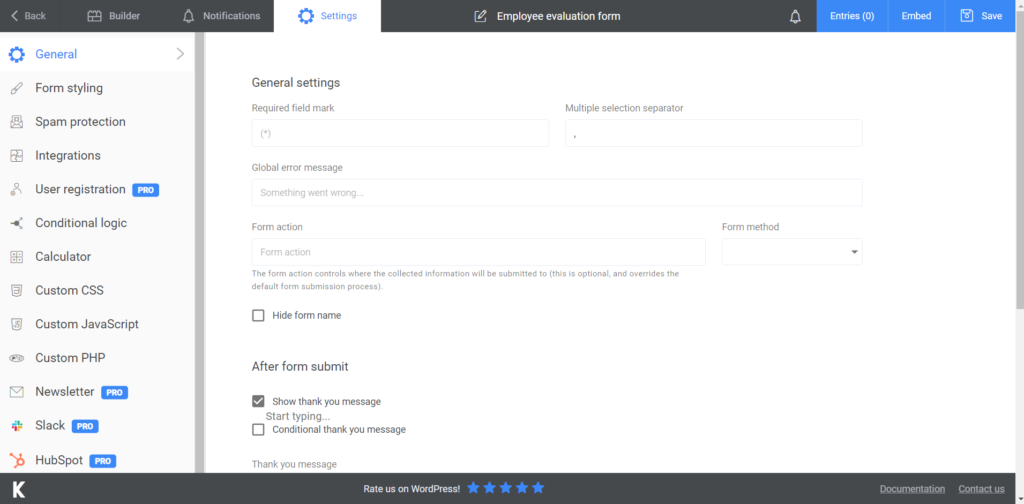
After you finished creating your employee evaluation form, you can click Save and your form will be published.
Add the employee evaluation form to your website
Now you have your assessment tool ready to go. You just need to take one more step and that is to integrate in the front end of your website, so your evaluators can have access to it.
The process is very simple – you just have to copy the shortcode that Kali Forms provides you with after creating a form. After that, paste the shortcode on a new page or create a new one for it and there you go. Your employees are ready to be evaluated. If you were wondering, yes, you can export the data gathered from the forms to CVS and Excel. It’s a simple process that can be done in a couple of minutes.
Since we’re at it, if you’re looking to make everything easier and more accessible both for your clients and employees, there are countless options you can integrate into your website. For example, you can create a WordPress file upload form that can help you optimize the process of receiving any types of documents.
Summary
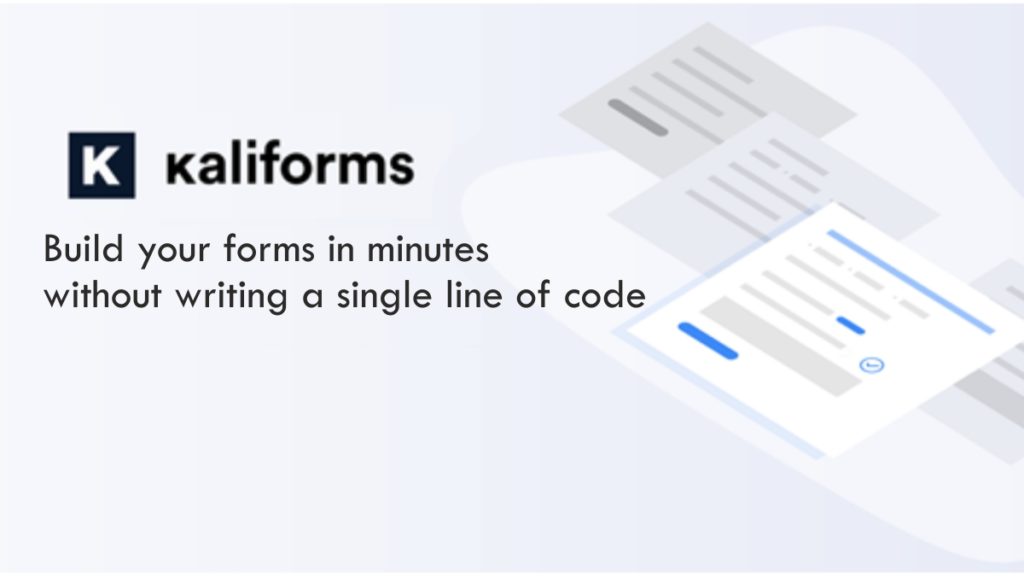
As you may have already noticed, this is an easy process that you can go through in less than half an hour. It’s much more efficient and you’ll be enjoying its benefits after the form is completed as well. It is not a huge investment and it will save you a great deal of time, as well as making the process more pleasant.
Remember that there are quite some options you can play around with. As a result, make your employee evaluation form stand out even if it’s an internal thing. Caring for these aspects will only make things better.




