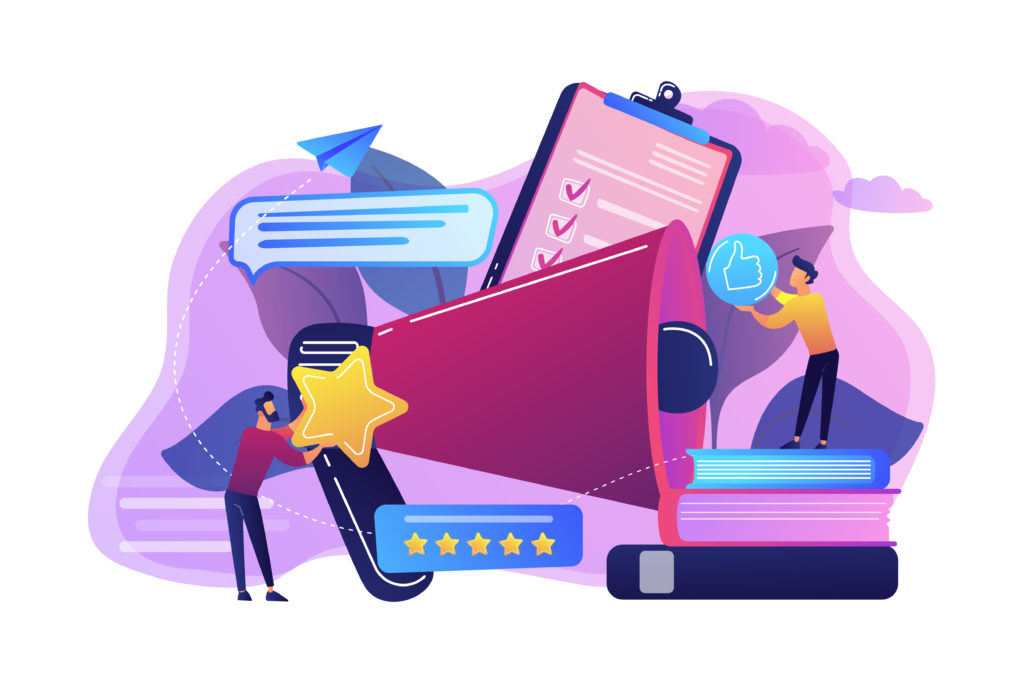Wondering if there’s a more efficient way to collect customer feedback for your business?
Then you’ve come to the right place.
Having a business requires a lot of work. But if you want to make things easier for you, I advise you to create a customer satisfaction survey form. Knowing if your customers are satisfied with your product will help you figure out how to improve your services and save a lot of time.
We are here to walk you through the whole process of creating such a form using a powerful WordPress tool.
Table of contents
Why should you use an online customer satisfaction survey form?
Digitalizing this process will bring you a lot of benefits. There are countless advantages why creating online forms is more efficient, but let’s list the most important reasons:
- Save time – Saving time is the real struggle many people face these days. Calling people and asking them for feedback can be time-consuming for your employees and customers as well.
- Provide better customer service – Providing an online customer satisfaction survey form will take you one step further. People would rather fill in a form than call you and complain about your product.
- Keep track of everything – Digitalizing this process will allow you to organize feedback forms the way you want and make sure you won’t lose any of them.
- Have a complete customer database – Having all this information people give you, you can easily store it on a computer and make a database with your clients.
- Accuracy – By having an online form, you can make the fields required to fill, so they will not be able to send the survey without filling in everything you need.
How to create a customer satisfaction survey form
In this tutorial, we are going to teach you how to achieve all the benefits mentioned above in a few easy steps. But first of all, you will need the help of a powerful tool, Kali Forms, that will do half of the job for you.
Installing Kali Forms
If you are running a business, I’ll guess that you already have a website. If not, you can create one by following this tutorial on how to build a website. Most businesses own a website for marketing purposes, so I advise you to take full advantage of its benefits.
Once your website is up and running, let’s see how you can install Kali Forms. Go to your WordPress dashboard > Plugins > Add new.
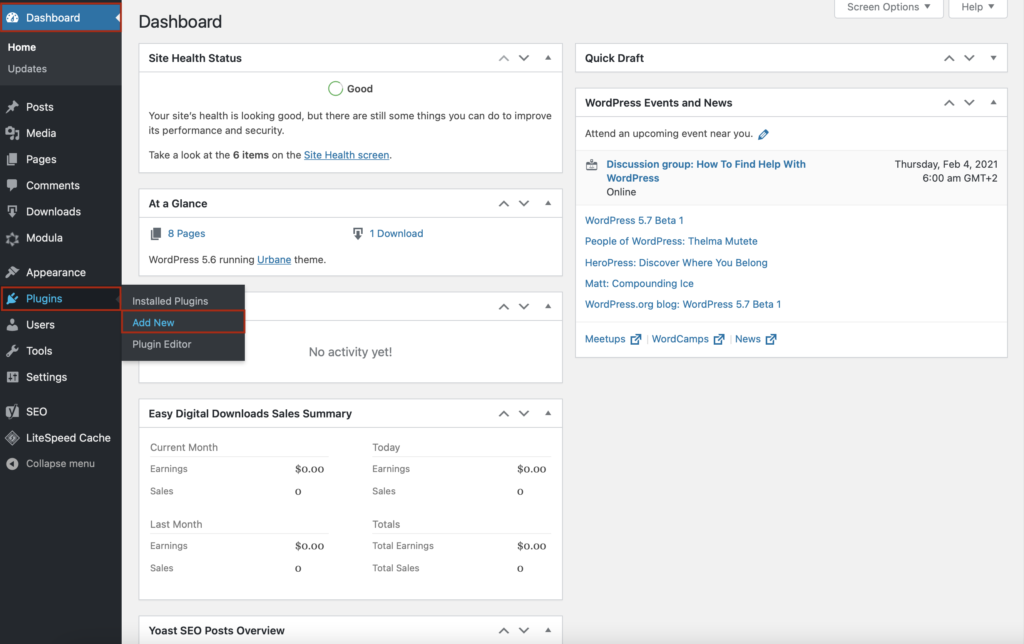
Type Kali Forms in the search bar that appeared in the upper right corner of your screen, and once you find it, press Install now.
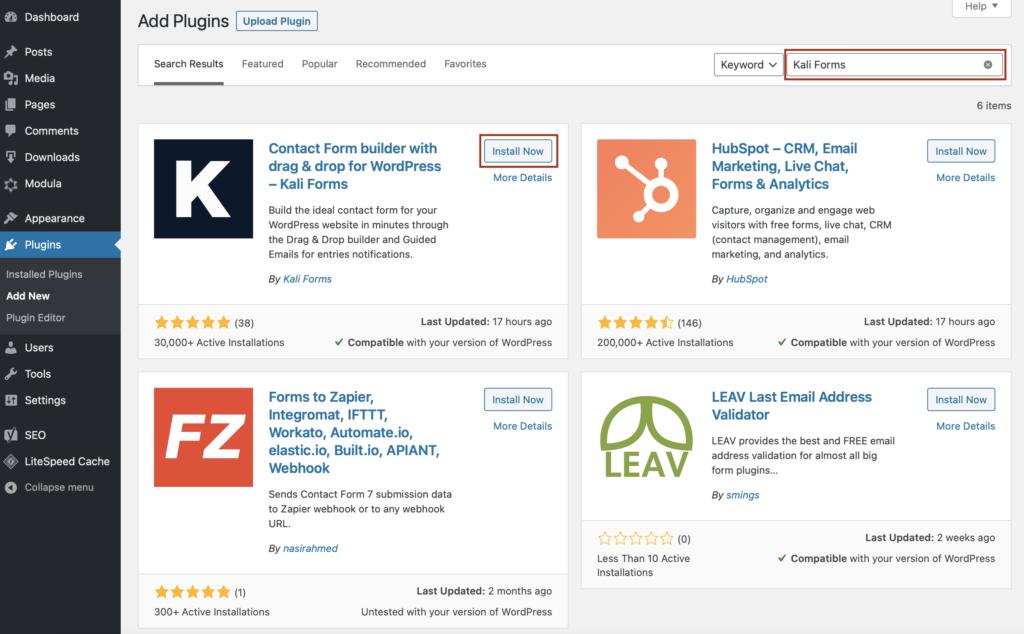
After the installation process is complete, click on Activate.
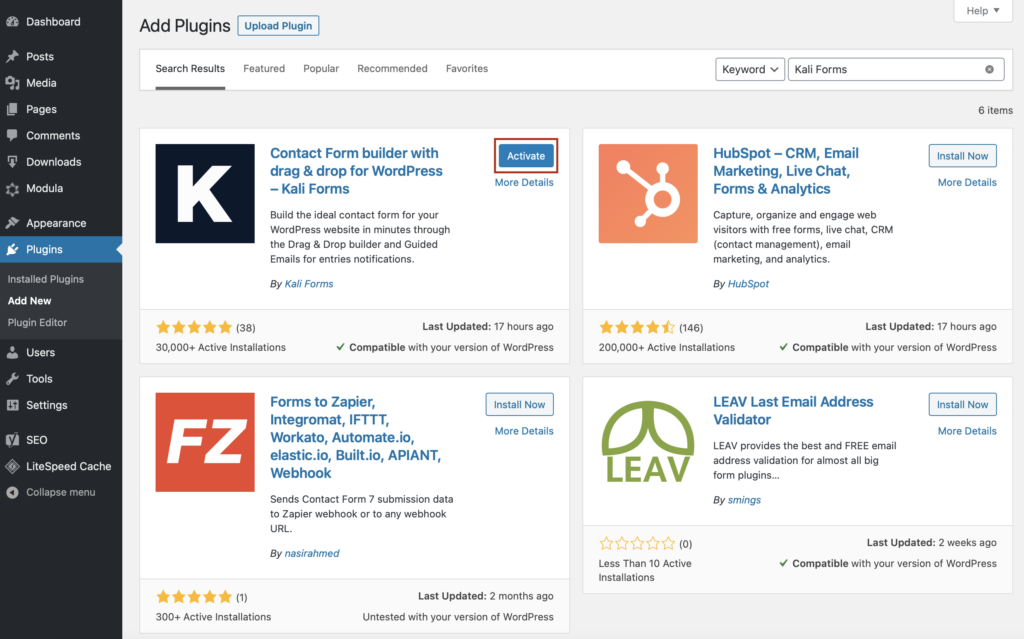
This form builder plugin will pop up in your WordPress menu, so every time you want to create a new form, go to Kali Forms icon and click Add new.
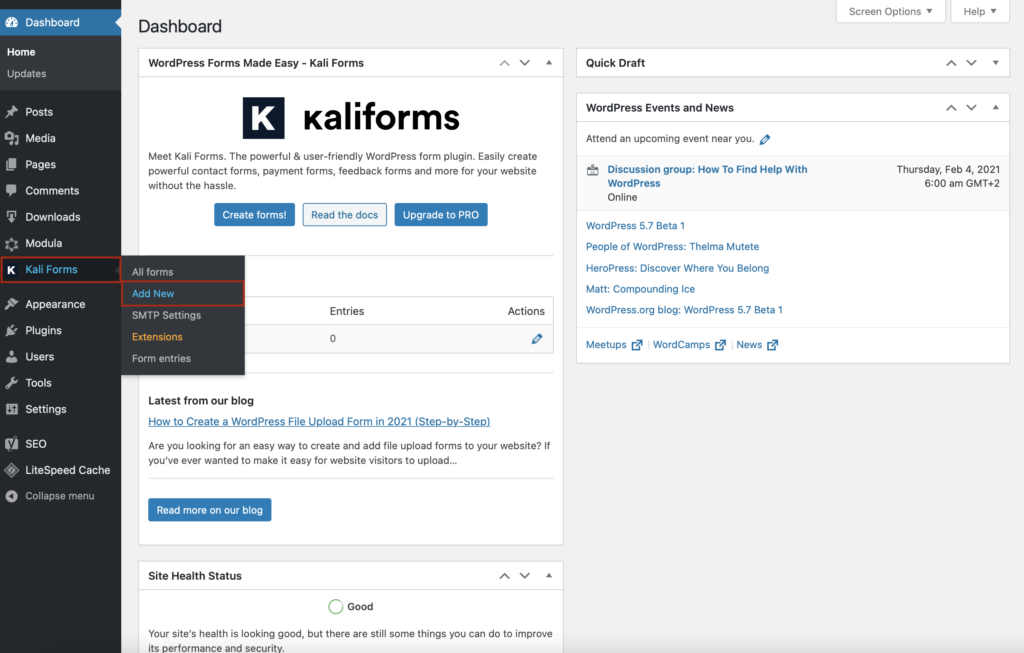
Creating a new form
Now, you’ll find yourself redirected to a page with a bunch of pre-designed templates. Right now, we don’t use any of those because we will learn how to create one from scratch. Press Create new, and let’s dive into it.
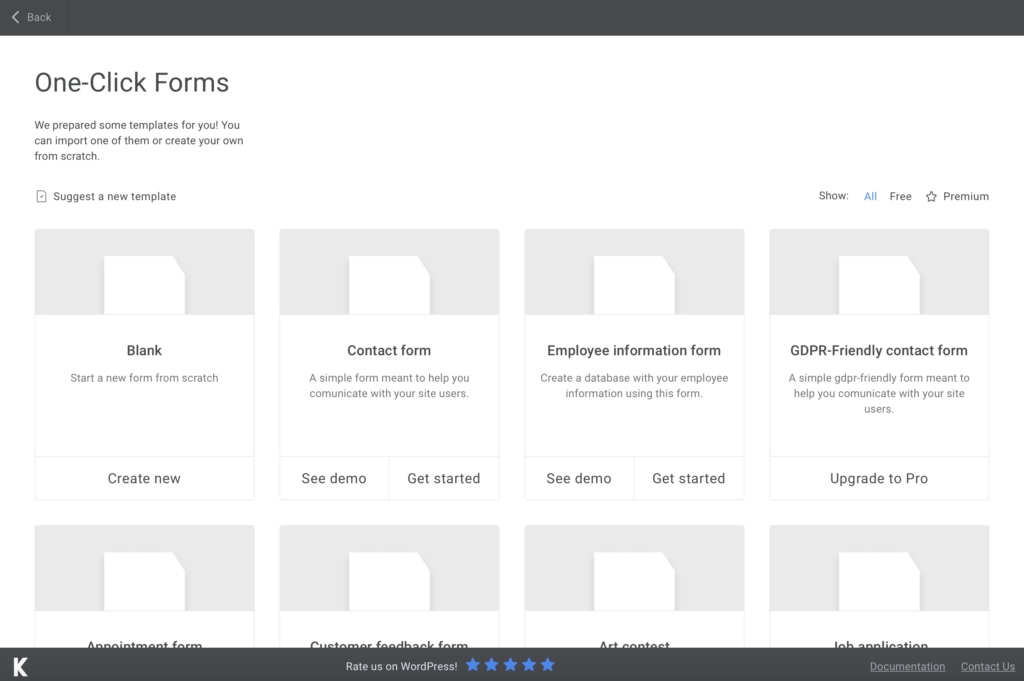
Start by adding a descriptive name for your form, so you don’t forget later. I simply named mine customer satisfaction survey form.
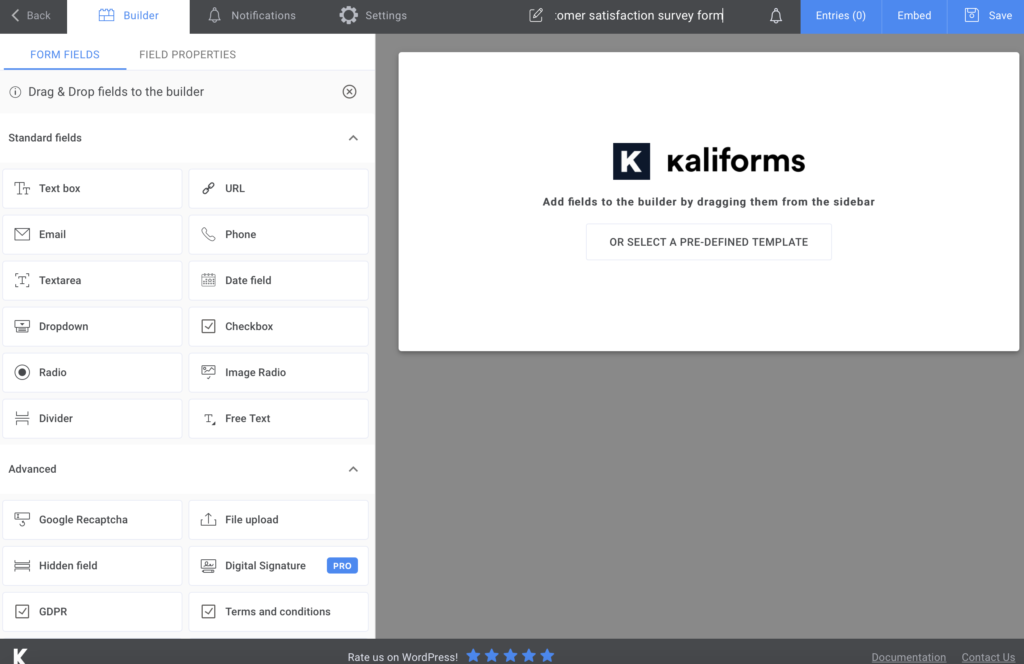
Adding form fields
We have created this tutorial to show you that everything here is customizable, and you can edit every field. Before we start adding fields, look through them a bit and try to see what each one does.
Whatever you choose, if you click on it after you’ve selected it to go in your form, the customization menu will appear on the left instead of the regular one. You can name your fields, add a description, and make fields required to fill or not.
We will need a Text box for your customers’ name, an Email field, and a Phone field for our customer satisfaction survey form. Then, I will add a Divider to separate this section from the next.
If you want to have a database with your customers, you can make all these fields required to fill to make sure that everyone types their personal information.
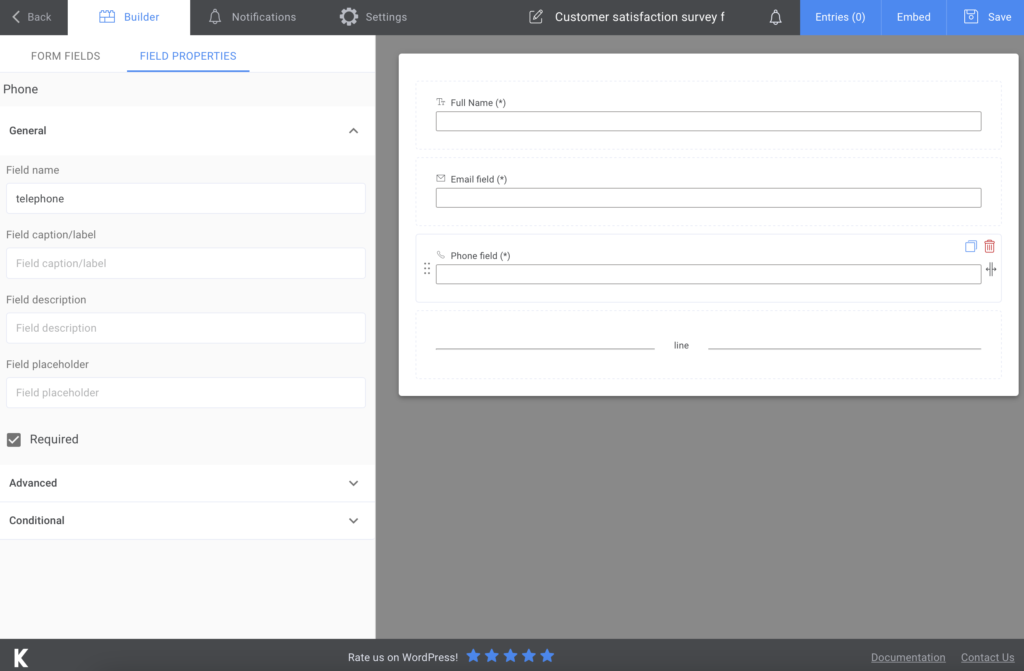
The next part will be dedicated to the feedback section. First of all, I added a Checkbox field with 5 options to see how satisfied your customers are, and a Dropdown box with 3 options (Yes, No, Maybe).
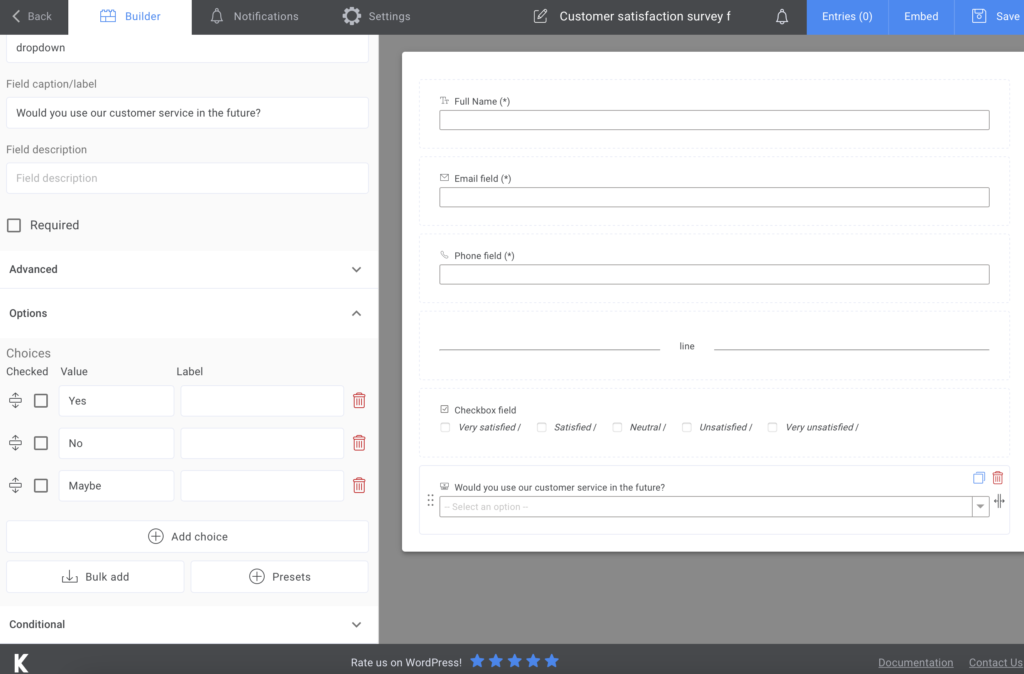
Last but not least, I added a Textarea field to collect comprehensive feedback from your customers and the Submit button.
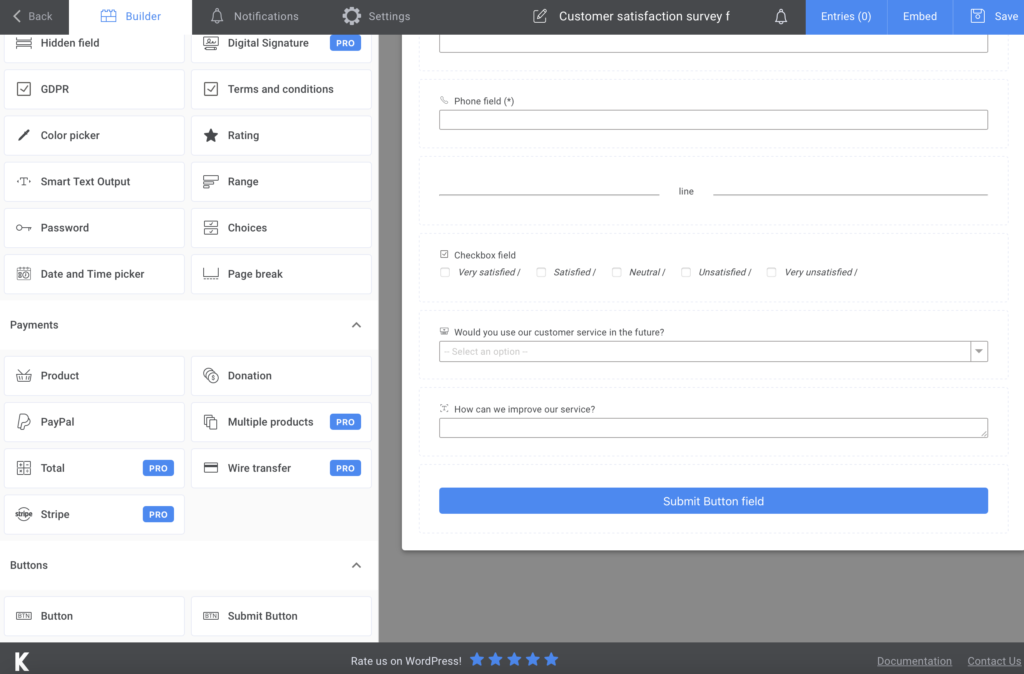
For the last part of creating your customer satisfaction survey form, you need to settle some final details. Go to Notifications so that you can send people an automated confirmation or upgrade your subscription and send SMS notifications.
After this, you can go to Settings and customize what’s left. You can change your Form Style or even display a thank-you message.
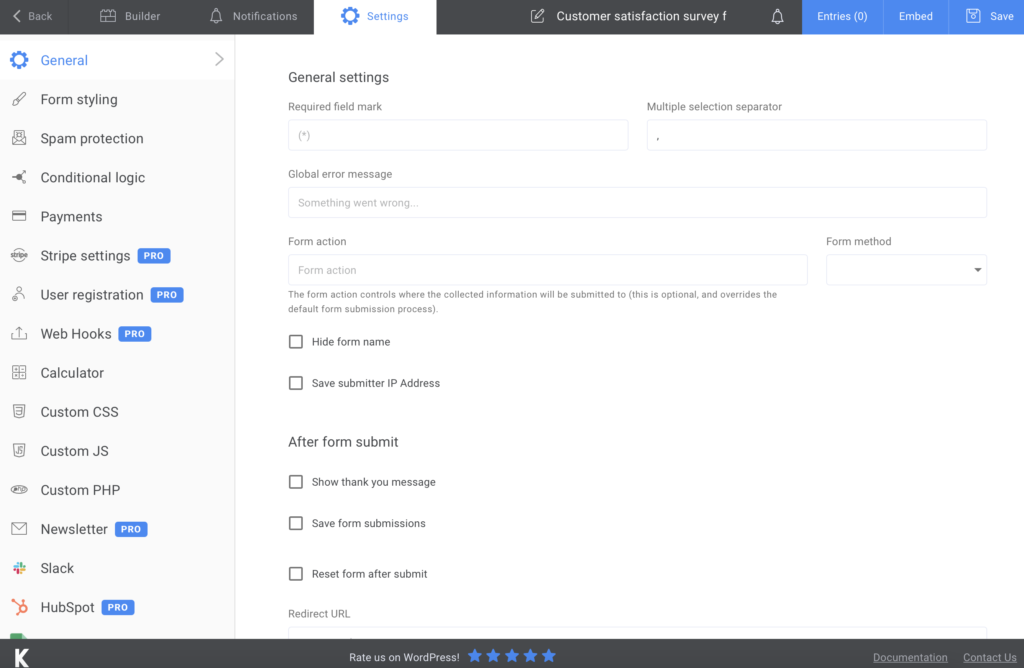
Add the customer satisfaction survey form to your website
Once you’re done with all the touch-ups, click on Save. You’ll get a shortcode that you’ll have to copy and paste on your website. Choose an already existing page, or opt to add it into a post.
You can also export all your data to CVS or Excel to have everything backed-up and safe on your computer. There’s also the option to duplicate your form, in case you need this.
Summary
Kali Forms is pretty easy-to-use and allows you to have complete control over your forms. Building an online form has never been easier. Make everything more efficient with this fantastic tool, and maybe you’ll gain even more success by collecting constructive feedback from your customers.